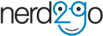If you are relying on your laptop for work, school, or just to play a couple of casual games, there’s no doubt that at some point, it will have problems. You know what they say, “Nothing lasts forever.” However, it does not mean we can’t prolong our notebooks to function a couple of years longer.
While most people assume that laptops, when damaged, can only be repaired by professional computer shops or by its manufacturer, some problems can be rectified by a couple of manual tweaks. So, before bringing that lappy to the nearest repair centre, check these first:
It’s Not Charging
Perhaps, the most common issue of all is when your notebook doesn’t charge or when it does, you have to adjust the AC adapter plug.
The reason behind this is battery failure, or its DC jack is too loose.
First of all, a quick solution is by taking the battery out and placing it back in. It could just be a dirty connection from the battery to the laptop. If it still doesn’t work, remove the battery again but don’t place it back in. If your notebook runs fine without a battery, it is probable that the battery is the problem and replacing a new one is your answer to fixing it.
If the problem can be solved by just adjusting the plug, it means that its DC jack is too loose and a quick trip to a computer shop might be the only reliable solution to replace the broken part correctly.
It Doesn’t Turn on No Matter What
If your laptop suddenly dies and no matter what you do, it doesn’t turn back on, there are a couple of reasons to it.
The first and most common reason behind this issue is the AC adapter (assuming that your battery is completely dead). What you need to do is to grab a voltmeter and examine the AC adapter. If there is no sign of electricity output, borrow or test before buying an AC adapter. Of course, if it works, then an AC adapter is all you need to fix the problem.
Another reason is if its DC jack is broken. You may have a working AC adapter, but it just can’t deliver the electricity to run your computer. Try adjusting the plug’s angle in its jack, if you see a couple of lights turning on but still can’t completely boot your device, the only solution is to replace the DC jack.
If that still fails, it means your motherboard is the problem. The only solution for this is to replace it (major laptop parts are expensive) or buy a new notebook.
Sudden Shutdowns
Another common issue that seems scary is when your laptop suddenly goes off for no apparent reason after using it an hour or two. Typically, it happens because of overheating. Lift your laptop and touch the bottom of it. If your laptop is hot (hotter than normal), overheating may be, in fact, the problem.
You can fix this issue by opening your laptop and cleaning everything in it. Dust can be a primary cause for overheating, especially if it clogs the fans and heat sink. So, better grab a brush and start dusting everything to get its cooling system back into shape.
It Doesn’t Display Anything – Blank Screen
If your notebook turns on – everything lights up, and you hear the fan running – but you can’t see anything, or it continuously restarts itself, there’s a huge chance you have a broken motherboard or memory.
If it’s just a memory failure, and hopefully it is, try removing all the modules first (most laptops only have two memory modules). Then, place one module at a time and turn on your device. If one of them allows your notebook to function without any problem and the other doesn’t, it’s confirmed that one of the memory modules is broken and needs to be replaced.
However, if reseating the memory and even replacing it still doesn’t work, it’s likely that your motherboard is causing the issue – unfortunately no easy fix can be applied at this point.
It Has a Weird Rattling Noise While Running
If your notebook is running fine except it has a strange metallic background noise, never disregard it. There’s a huge chance that the sound you hear comes from the hard drive.
Before doing anything, it is best that you save all your important files right away. After doing so, open your notebook and turn it on while carefully observing your hard drive, if the noise does come from it, it is nearly broken, and you need to replace it. If it does not produce the rattling sound, it is likely that the fan is responsible for it and may just require a quick clean up or it needs replacement. An instructional on removing dust from can be found at Jay Brokers “How to clean a laptop Fan Bay” video – https://www.youtube.com/watch?v=u4sumDY5mhI .
Alternatively, if these issues are still causing you problems or it is too difficult to make these changes and checks give us a call, and we will repair your laptop back to new for you with our laptop repair service.